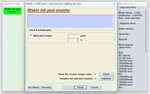EPSON AdjProg-L1300
Content: EPSON Adjustment Program_L1300.rar (1.89 MB)
Uploaded: 15.10.2024
Positive responses: 0
Negative responses: 0
Sold: 1
Refunds: 1
$2.33
Instructions for resetting the "pampers" using the Adjustment Program Reset Epson L series reset the pampers, ink counter
1.Launch the program by double-clicking on the Adjprog.exe file
2.If a window with error codes pops up when you open it
3.That you need to open the program without unpacking it from the archive, or open the archive (rar) using a browser, it will offer to save the file, save and open it through the browser menu to Adjprog.exe. Or you can also open it through a virtual machine. Usually the problem occurs on Windows 7.
4.After opening in the appeared window of the program, press the Select button
5. In the Model Name field, select your printer model, in our case it is Epson L222.
6. Also, be sure to select the port to which your printer is connected (for example Auto selection). Click OK and return to the previous window.
7.Go into the service mode by pressing the PARTICULAR ADJUSTMENT MODE button
8.Find the Waste ink pad counter item and double-click on it
9. Press the Check button to see which counter is how overflowed, and which counter needs to be reset
10.In our case, the Main pad counter is overflowed, to reset it, put a tick next to it and press the Initialize button, we will reset both counters. Please pay attention to the following point: if there are unprinted jobs left in the print queue, the program may freeze, so do not forget to clear the print queue, in some cases, you should restart your computer
11.In the next window, a notification will appear "After clicking on the" OK "button, the counters will be reset", so press the "OK" button
12.Next, a notification about the need to turn off the printer using the On / Off button will appear. so we turn off the printer and turn it on again:
13.After turning on your printer, the error “Maintenance required. Contact the service center. " does not appear, the "Drop" and "Paper" indicators stop flashing, and you can continue your work, all this provided that you strictly followed the recommendations in this entry. Enjoy your typing!
1.Launch the program by double-clicking on the Adjprog.exe file
2.If a window with error codes pops up when you open it
3.That you need to open the program without unpacking it from the archive, or open the archive (rar) using a browser, it will offer to save the file, save and open it through the browser menu to Adjprog.exe. Or you can also open it through a virtual machine. Usually the problem occurs on Windows 7.
4.After opening in the appeared window of the program, press the Select button
5. In the Model Name field, select your printer model, in our case it is Epson L222.
6. Also, be sure to select the port to which your printer is connected (for example Auto selection). Click OK and return to the previous window.
7.Go into the service mode by pressing the PARTICULAR ADJUSTMENT MODE button
8.Find the Waste ink pad counter item and double-click on it
9. Press the Check button to see which counter is how overflowed, and which counter needs to be reset
10.In our case, the Main pad counter is overflowed, to reset it, put a tick next to it and press the Initialize button, we will reset both counters. Please pay attention to the following point: if there are unprinted jobs left in the print queue, the program may freeze, so do not forget to clear the print queue, in some cases, you should restart your computer
11.In the next window, a notification will appear "After clicking on the" OK "button, the counters will be reset", so press the "OK" button
12.Next, a notification about the need to turn off the printer using the On / Off button will appear. so we turn off the printer and turn it on again:
13.After turning on your printer, the error “Maintenance required. Contact the service center. " does not appear, the "Drop" and "Paper" indicators stop flashing, and you can continue your work, all this provided that you strictly followed the recommendations in this entry. Enjoy your typing!
No feedback yet