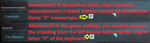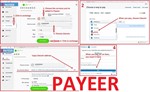WarZone - Macros for VAL - logitech
Content: CODMW-VAL-logitech.zip (19.76 KB)
Uploaded: 05.12.2020
Positive responses: 0
Negative responses: 0
Sold: 2
Refunds: 0
$1.83
Macros of the "No Recoil" class, that is, LUA scripts for Logitech G-series mice that support - Logitech Gaming Software and GHUB, in Call of Duty Modern Warfare 2019 (WarZone) almost completely remove vertical recoil from VAL.
If you enable "CapsLock" on the keyboard, then pressing the left mouse button will start shooting with recoil removal and aiming. If you are using AKIMBO, then clicking the left button will fire 2 shots.
"Caps Lock" CAN BE CHANGED TO "Num Lock" THIS LINE: light_icon = "capslock" CHANGE TO THIS: light_icon = "numlock".
If you don´t want to use "Caps Lock", or "Num Lock", then the product has a folder: "Without CapsLock". There in the scripts "Caps Lock" is replaced with the 6th mouse button. The activation and switching of different modes of the script is carried out: by the 5th mouse button (main mode) and the 6th mouse button (additional), pressing these buttons again turns off the script. If you have "change DPI" on the 6th mouse button, then you need to reassign the 6th button to G-shift in the program settings for logitech, then move the slider and turn on G-shift, assign "change DPI" to the 4th button "and return the slider to its original position and close the mouse settings. If you need to change the DPI, then press and hold down the 6th mouse button and click the 4th mouse button.
"10_Round_Mags" - for these scripts in the game settings, you need to reassign shooting from the left mouse button to the English letter "P" of the keyboard.
"v2.7 (v2.3)" - after turning on the script, removing the recoil by pressing the left mouse button.
"v2.8 (v2.4)" - removing recoil in these scripts only in the aiming mode, that is, with the right mouse button pressed. If you do not press the right button, the left button will work as usual.
"v2.7 and v2.8" - these are versions of scripts for Windows 10 version 1909 and below.
"v2.3 and v2.4" - these versions of scripts for Windows 10 version 2004 and higher, use in the event that v2.7 and v2.8 do not work.
IF YOU HAVEN´T FOUND THE RIGHT MACRO ON SALE. THEN I CAN MAKE YOU A MACRO FOR A CERTAIN PAYMENT.
Attention!!! If you can´t pay with a bank card. Then you need Litecoin and get it easy:
1. Sign up for Payeer: https://payeer.com/?session=13084023
2. Register with the European Exchanger: https://changer4u.com/ru/aff/e60c9d86e365ae81439dedefa2ad227e3ac569d6
3. Replenish Payeer with an exchanger.
4. In Payeer replenish Litecoin.
5. When buying, choose Litecoin from the payment methods.
When paying with Litecoin, there is no banking commission and the price of the item is lower.
You can also pay with skins from Steam: https://dzen.ru/video/watch/65c05a87bf878653f5ccff1d
The scripts were written for the mouse sensitivity settings in the game - 10.0, FOV - 120, 30 rounds for the VAL.1. Sign up for Payeer: https://payeer.com/?session=13084023
2. Register with the European Exchanger: https://changer4u.com/ru/aff/e60c9d86e365ae81439dedefa2ad227e3ac569d6
3. Replenish Payeer with an exchanger.
4. In Payeer replenish Litecoin.
5. When buying, choose Litecoin from the payment methods.
When paying with Litecoin, there is no banking commission and the price of the item is lower.
You can also pay with skins from Steam: https://dzen.ru/video/watch/65c05a87bf878653f5ccff1d
Attention!!! There is a possibility that for technical reasons ("Input Lag" - affecting the operation of macros), or when changing the FOV, or when modifying weapons, if the sight pulls down during shooting, then reduce the values in the mouse sensitivity settings in the game, if up, then increase.
If the mouse sensitivity settings in the game are too large for you, or too small, then you can change the dpi of your mouse, this will not affect the operation of the script.Script management and script versions:
"5th mouse button" - turns on the script and the ScrollLock icon on the keyboard will light up. When pressed again, it turns off the script, the ScrollLock icon will go out.If you enable "CapsLock" on the keyboard, then pressing the left mouse button will start shooting with recoil removal and aiming. If you are using AKIMBO, then clicking the left button will fire 2 shots.
"Caps Lock" CAN BE CHANGED TO "Num Lock" THIS LINE: light_icon = "capslock" CHANGE TO THIS: light_icon = "numlock".
If you don´t want to use "Caps Lock", or "Num Lock", then the product has a folder: "Without CapsLock". There in the scripts "Caps Lock" is replaced with the 6th mouse button. The activation and switching of different modes of the script is carried out: by the 5th mouse button (main mode) and the 6th mouse button (additional), pressing these buttons again turns off the script. If you have "change DPI" on the 6th mouse button, then you need to reassign the 6th button to G-shift in the program settings for logitech, then move the slider and turn on G-shift, assign "change DPI" to the 4th button "and return the slider to its original position and close the mouse settings. If you need to change the DPI, then press and hold down the 6th mouse button and click the 4th mouse button.
"10_Round_Mags" - for these scripts in the game settings, you need to reassign shooting from the left mouse button to the English letter "P" of the keyboard.
"v2.7 (v2.3)" - after turning on the script, removing the recoil by pressing the left mouse button.
"v2.8 (v2.4)" - removing recoil in these scripts only in the aiming mode, that is, with the right mouse button pressed. If you do not press the right button, the left button will work as usual.
"v2.7 and v2.8" - these are versions of scripts for Windows 10 version 1909 and below.
"v2.3 and v2.4" - these versions of scripts for Windows 10 version 2004 and higher, use in the event that v2.7 and v2.8 do not work.
After payment you will receive a link to download the archive with macros. If you accidentally closed the page with this link, you can return it by clicking on the link in the letter that came to your e-mail after payment. You can also go to your personal account at oplata.info and your purchase will be displayed there.
Problems that happen with Logitech and how to solve them!!!
If you have a G304, G305, G602, G603, G604 or similar mouse that cannot be connected to a wire. And if your scripts do not work stably on it. Then you better sell such a mouse and buy yourself another, any wired Logitech, in order to use scripts normally.If you have a G600 mouse, then you should use only the GHUB program.
If your scripts do not work stably on a wireless mouse, then you need to connect the wire and run GHUB or Logitech Gaming Software with administrator rights.
Before installing the GHUB, you must have Logitech Gaming Software installed.
The Logitech Gaming Software, or GHUB program is best run with administrator privileges.
Sometimes the GHUB can is buggy, the scripts stop working and you need to reinstall it.
Third-party programs that can use side mouse buttons, for example Diskord, can cause problems with running scripts, keep this in mind.
Profiles for games in GHUB and Logitech Gaming Software, it is better not to use because of possible problems with anti-cheat. It is better to use a desktop profile with the "persistent" attribute.
If you have a lot of profiles, then script interruptions are possible. That is, at some point, there will be no recoil removal.
You should also be familiar with the numbering of the mouse buttons.
In new versions of GHUB there are problems with importing scripts, with their preservation and launch. The problem is resolved if you select English in GHUB.
If you cannot solve the problems in the new version of GHUB, then you need to download the old version of GHUB: https://drive.google.com/file/d/1ffXNTp5iQZ8woltyIj7CKkeY6Oz6ux3x/view
After installing the old version of GHUB, you immediately need to clear the check mark in - Enable automatic update.
No feedback yet